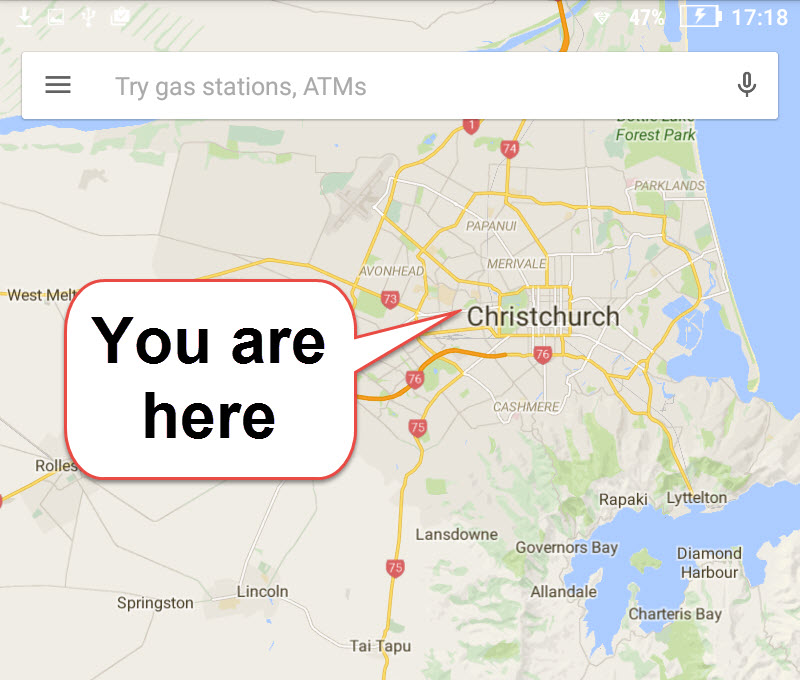Myth Busting - how to use GPS and Google Maps offline
I have heard a lot of odd things said about GPS and Google Maps, so what follows is the real oil on GPS on Android tablets and phones, and also some easy steps for using Google Maps when offline.
Preamble
With so much work being geo-located and needing GPS and Maps you always need to know how your technology really works; what can it do for you, and what are its limitations. In the world of audits, inspections and assessments the need to geo-locate the point, or even geo-tag photos can be essential. This article is to tell it as it is for GPS and Google Maps.
GPS
First off; GPS is a separate radio system to the WiFi or 3G/4G data function of your phone or tablet. You do not need to be connected with 3G/4G or WiFi in order for it to work!
Your device has a radio receiver that listens for satellites, and then computes your position. Simple as that. Apps such as Google Maps can use this to show where you are, or to record the location when you 'drop a pin' on a Map.
None of this requires a network of any sort. This confusion may arise with regards Location Services on Android as you can set this to use GPS, WiFi and mobile networks to add more precision to your location. In the absence of any network though, GPS still works.
If you tap on Settings you can inspect and change the Location settings. Different devices may show the Settings slightly differently. For example my Samsung S4 has a 'More' option as a tab, whereas our new Lenovo Tab 2 has 'Location' under 'Personal' in the Settings.
You can see from the pictures below that the High Accuracy includes use of Wireless LAN (WiFi) and mobile networks. However when these are off (e.g. Flight Mode or you are out of any sort of coverage) the system will still use GPS.
You may even have one of the more modern devices that uses GLONASS - this is the Russian satellite system, which when used in tandem with the GPS system gives you an extraordinarily high accuracy (difference between "you are within 10 metres of the BBQ" and "You are sitting in the 3rd chair on the left from the beef burgers".
Google Maps - Offline
The first thing to say about this is that the "How to...' about using Google Maps offline that you find in the App cannot actually be used when you are offline. Irony to one side the offline feature is very useful. You can save multiple areas, and if you are using Google Maps offline the App will automatically use the offline (saved) areas to ensure the level of detail you need is available. So you may be panning across your country in low detail (as nothing is cached, or saved), but you can zoom into street level and see local features, and road names in teh saved Offline Areas.
Setting up Offline Areas
1. Open the Maps menu, and tap on 'Offline Areas'
2. Offline Areas shows all you saved maps. Tap the '+' button to add a new one
3. You can pan and zoom the window around and choose how much to save Offline. Click 'Download' when ready.
4. After clicking 'Download' you are prompted to provide a name.
Google Maps is now ready for Offline Use.
To see Offline Areas in use, turn off Mobile Data, and WiFi (or go into Flight Mode) and then open Maps.
Zoom out and then zoom back into an area that you have not visited, nor have you saved (the ensures Maps doesn't make use of any cached data).
5. Zoom out. Look! I can see your house from here!
6. With no cached data or Offline Areas, Dunedin City looks like undercooked spaghetti.
7. I saved Oamaru as an Offline Area, so I can see everything. Look! I can see the Steampunk HQ
By step 7. you can see that the level of detail Maps can provide when you are offline is the same as when offline.
Some functions will be missing (e.g. search for cafes etc) however all the roads have names, and this will be true for the entire saved Area.
Comparing the two maps to the left you can see what a difference it makes.
My the way, Oamaru is the Steampunk Capital of the World and well worth a visit.
The best way of using this offline feature is to take a series of Offline Areas that overlap along your road trip, so you can be assured of coverage for the entire journey.
Putting these two things together gives you ...
Before any road-trip you can save offline maps of your route, or areas of interest. You can then turn GPS/Location on, open Google Maps, access you offline places and hey presto! you can see your location on the offline maps.
This allows you to navigate without any network coverage - though of course you can't use google navigation as this is online.
Post-amble
Assessors and Inspectors using the Clarinspect system often have to work in areas with poor coverage, so the use of GPS and Offline Areas is essential for being able to geo-tag their inspection data, and their photographs. This also enables them to navigate to the correct location to undertake the Audit, Inspection or Assessment...
These tips are applicable to any users of mobile devices so - enjoy!