Three things you need to master with handwriting on Android
We are so used to writing with a pen or pencil that it comes naturally and even for the fastest typers amongst us typing one handed whilst holding a tablet is arduous. So what alternatives are there? Let's look at handwriting...
Preamble
There are a couple of reasons to look at handwriting as an option for entering narrative into an Inspection or Assessment.
If you have a team that are daunted by technology, then handwriting allows you to lower the barrier to uptake - after all they are moving from writing on one thing to writing on another. Resistance to technology to one side, it is not very rapid typing with one hand whilst holding a tablet, even using the excellent auto-correct you get on Android nowadays.
Hardware used
The images below were taken from a Samsung S4 running KitKat. the keyboard used was the Samsung handwriting keyboard - the standard that comes from Samsung.
I used the Jot Mini stylus from Adonit for the writing, as reviewed in my previous post. The main reason being the ease of use and the visibility of the 'nib' - it gives a familiar writing experience.
Close up of the writing point of the Jot Mini
Tip #1 - "Normal" handwriting
To get the width on the S4 I held the device sideways so I had enough space to write a sentence rather than word by word (this is much easier though on a tablet where you have the screen real-estate!)

You can see my very scrawly example above. The handwriting recognition is excellent for your standard awful handwriting like mine. The system easily recognises day-to-day words and the auto-correct pops up useful alternatives.
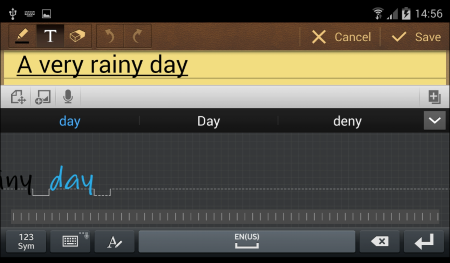
Once the system recognises a word it is shown in a 'handwriting font' where you scrawled previously.
Tip #2 - Spell out technical terms
Next I tried a technical term from one of our clients involved in asbestos audits - "decromastic tiling". You may have seen this phrase in my post on the Google Keyboard - this is most definitely not a common term!
Let's look at this with normal handwriting...

Yup - very bad handwriting, and I can barely make it out. Believe me I tried this several times, each time getting clearer and clearer.
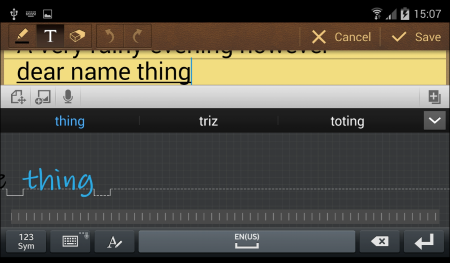
No luck at all - the most entertaining match I got was "dyspeptic mystic".
Now let's try by spelling out the technical term...

Still dodgy handwriting, but you can make out each letter.

This time we have success... the technical term has been entered.
Tip #3 - Learn the shortcuts
When using handwriting you can still use the return key, spacebar, backspace, auto-correct etc. There are also a set of scrawled commands such as deleting a word or character. You can see below how to delete a word - draw a line through it.
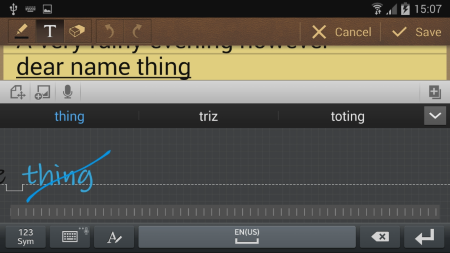
The word will then be deleted.
Samsung devices have a very useful (and brief) section on how to do these handwriting gestures.
The Help is on your device and can be accessed via:
Settings > My device > Language and input > "Cog next to Samsung Keyboard" > Help
Bonus Tip
OK, not really a bonus tip, but even whilst using handwriting remember to keep an eye on the auto-correct - this still works as it did before.
Post-amble
There are some things you have to get used to when using the handwriting feature; such as the recognition kicking in once it thinks you have finished a word or phrase - possibly within half a second of you stopping. This leads to a somewhat staccato way of writing, but on tablets with the increased screen space to write in this is less of an issue.
Overall I was very impressed with the handwriting on the Samsung S4 - the version in KitKat is much improved over prior releases. This is certainly something to trial with your users when they start using tablets for audits, inspections and assessments.

